PL-300: Microsoft Power BI Data Analyst
You are using Power Query Editor in Power BI Desktop to import an Excel file that contains only one worksheet.
The data in the file starts with column names on row 5 of the worksheet. There are occasional blank values in column A of the worksheet.
You need to remove the blank rows at the top of the worksheet and use the 5th row as the column headers of the table.
What should you do first?
Remove empty values from the first column.
Remove the top 4 rows.
Use the current headers as the first row.
Use the first row as headers.
Answer is Remove the top 4 rows.
You preview a query from the Power Query Editor.
You notice that Column A contains blank values and null values.
You need to convert all blank values to null.
Which option should you select from Column A?
Clean
Fill Down
Replace Errors
Replace Values
Answer is Replace Values
You are merging Orders and Orders Detail queries in Power Query Editor.
Due to data quality issues, some rows in the Orders query do NOT have a matching row in the Order Details query.
You need to select the appropriate join type to ensure that all the rows from the Orders query are shown.
Which join type should you use?
Full Outer
Inner
Left Outer
Right Anti
Answer is Inner
The two types of tables in a star schema are what?
Active and inactive tables
Qualitative and quantitative data tables
Fact and dimension tables
Answer is Fact and dimension tables
What is the difference between a fact table and a dimension table?
Fact tables store observations or events while dimension tables contain information about specific entities within the data
Fact tables contain information about specific entities while dimension tables contain information about observational data
Dimension tables tell you about specific roles in Power BI while fact tables tell you information about facts that are associated with those roles in Power BI
There is no difference
Answer is Fact tables store observations or events while dimension tables contain information about specific entities within the data
What is it called when multiple records in one table are associated with multiple records in another table?
many-to-many relationship
one-to-many relationship
many-to-one relationship
Answer is many-to-many relationship
A dimension that can filter related facts differently is called what?
Role-playing dimension
Snowflake dimension
Degenerate dimension
Answer is Role-playing dimension
What type of table stores details about business entities?
Fact table
Dimension table
Date table
Data table
Answer is Dimension table
You are creating a quick measure as shown in the following exhibit.
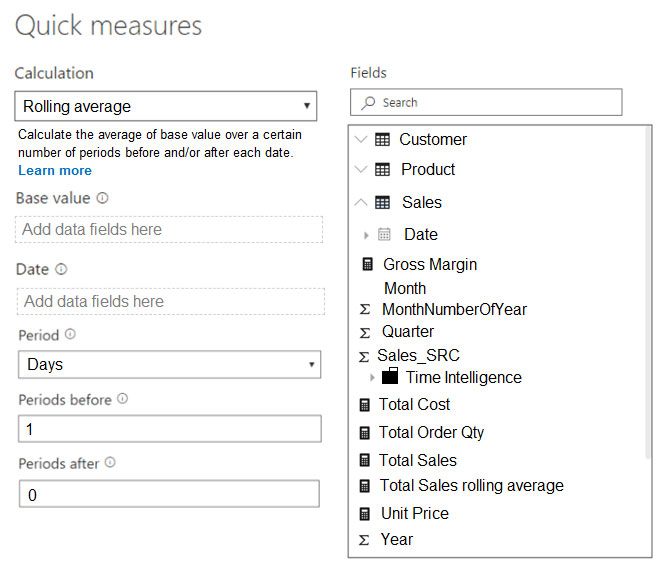
You need to create a monthly rolling average measure for Sales over time.
How should you configure the quick measure calculation?
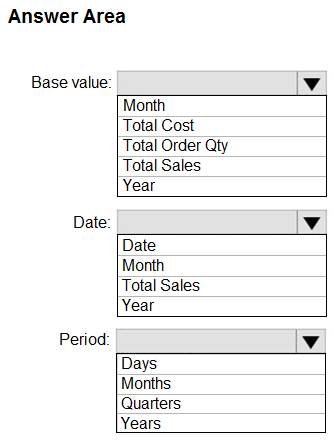
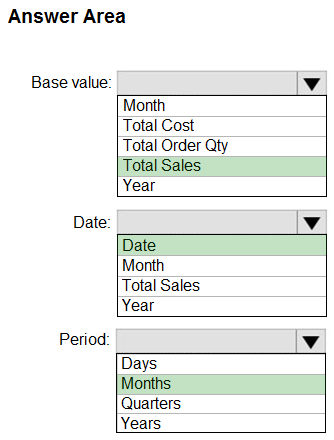
Box 1: Total Sales
We select the field Total Sales
Box 2: Date
Select a date field.
Box 3: Month
Monthly periods.
Reference:
https://docs.microsoft.com/en-us/power-bi/transform-model/desktop-quick-measures
You build a report to analyze customer transactions from a database that contains the tables shown in the following table.

You import the tables.
Which relationship should you use to link the tables?
many-to-many between Customer and Transaction
one-to-many from Transaction to Customer
one-to-many from Customer to Transaction
one-to-one between Customer and Transaction
Answer is one-to-many from Customer to Transaction
Each customer can have many transactions.
For each transaction there is exactly one customer.