AZ-104: Microsoft Azure Administrator
You have an Azure virtual machine named VM1. VM1 was deployed by using a custom Azure Resource Manager template named ARM1.json.
You receive a notification that VM1 will be affected by maintenance.
You need to move VM1 to a different host immediately.
Solution: From the Redeploy blade, you click Redeploy.
Does this meet the goal?
Yes
No
Answer is Yes
When you redeploy a VM, it moves the VM to a new node within the Azure infrastructure and then powers it back on, retaining all your configuration options and associated resources.
Use the Azure portal. Select the VM you wish to redeploy, then select the Redeploy button in the Settings blade. You may need to scroll down to see the Support and Troubleshooting section that contains the 'Redeploy' button.
Reference:
https://docs.microsoft.com/en-us/azure/virtual-machines/windows/redeploy-to-new-node
You have an Azure virtual machine named VM1. VM1 was deployed by using a custom Azure Resource Manager template named ARM1.json.
You receive a notification that VM1 will be affected by maintenance.
You need to move VM1 to a different host immediately.
Solution: From the Update management blade, you click Enable.
Does this meet the goal?
Yes
No
Answer is No
You would need to redeploy the VM.
Reference:
https://docs.microsoft.com/en-us/azure/virtual-machines/windows/redeploy-to-new-node
You have an Azure subscription that contains the resources shown in the following table.
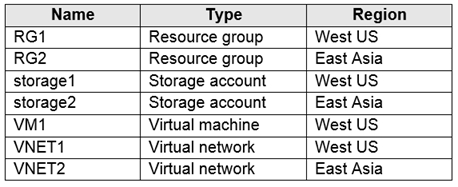
VM1 connects to VNET1.
You need to connect VM1 to VNET2.
Solution: You move VM1 to RG2, and then you add a new network interface to VM1.
Does this meet the goal?
Yes
No
Answer is No
Instead, you should delete VM1. Then recreate VM1 and add the network interface for VM1.
To migrate a VM from a VNET to another VNET. The only option is to delete the VM and redeploy it using a new NIC and NIC connected to VNET2.
Note: When you create an Azure Virtual Machine (VM), you must create a Virtual Network (VNet) or use an existing VNet. You can change the subnet a VM is connected to after it's created, but you cannot change the VNet. You can also change the size of a VM.
Reference:
https://docs.microsoft.com/en-us/azure/virtual-machines/windows/network-overview
You have an Azure subscription that contains the resources shown in the following table.
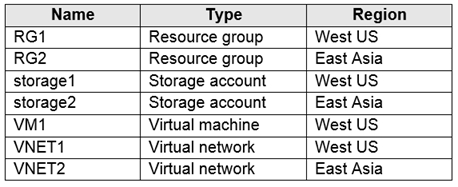
VM1 connects to VNET1.
You need to connect VM1 to VNET2.
Solution: You delete VM1. You recreate VM1, and then you create a new network interface for VM1 and connect it to VNET2.
Does this meet the goal?
Yes
No
Answer is Yes
You should delete VM1. Then recreate VM1 and add the network interface for VM1.
To migrate a VM from a VNET to another VNET. The only option is to delete the VM and redeploy it using a new NIC and NIC connected to VNET2.
Note: When you create an Azure Virtual Machine (VM), you must create a Virtual Network (VNet) or use an existing VNet. You can change the subnet a VM is connected to after it's created, but you cannot change the VNet. You can also change the size of a VM.
Reference:
https://docs.microsoft.com/en-us/azure/virtual-machines/windows/network-overview
You have an Azure subscription that contains the resources shown in the following table.
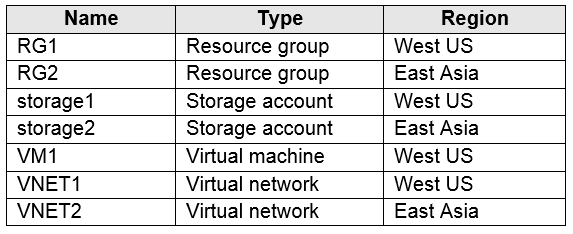
VM1 connects to VNET1.
You need to connect VM1 to VNET2.
Solution: You turn off VM1, and then you add a new network interface to VM1.
Does this meet the goal?
Yes
No
Answer is No
Instead, you should delete VM1. Then recreate VM1 and add the network interface for VM1.
To migrate a VM from a VNET to another VNET. The only option is to delete the VM and redeploy it using a new NIC and NIC connected to VNET2.
Note: When you create an Azure Virtual Machine (VM), you must create a Virtual Network (VNet) or use an existing VNet. You can change the subnet a VM is connected to after it's created, but you cannot change the VNet. You can also change the size of a VM.
Reference:
https://docs.microsoft.com/en-us/azure/virtual-machines/windows/network-overview
You have an Azure subscription named Subscription1. Subscription1 contains a resource group named RG1. RG1 contains resources that were deployed by using templates.
You need to view the date and time when the resources were created in RG1.
Solution: From the Subscriptions blade, you select the subscription, and then click Programmatic deployment.
Does this meet the goal?
Yes
No
Answer is No
From the RG1 blade, click Deployments. You see a history of deployment for the resource group.
Reference:
https://docs.microsoft.com/en-us/azure/azure-resource-manager/templates/template-tutorial-create-first-template?tabs=azure-powershell
You have an Azure subscription that contains the resources shown in the following table.
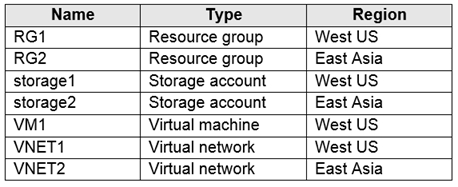
VM1 connects to VNET1.
You need to connect VM1 to VNET2.
Solution: You create a new network interface, and then you add the network interface to VM1.
Does this meet the goal?
Yes
No
Answer is No
Instead, you should delete VM1. Then recreate VM1 and add the network interface for VM1.
To migrate a VM from a VNET to another VNET. The only option is to delete the VM and redeploy it using a new NIC and NIC connected to VNET2.
Note: When you create an Azure Virtual Machine (VM), you must create a Virtual Network (VNet) or use an existing VNet. You can change the subnet a VM is connected to after it's created, but you cannot change the VNet. You can also change the size of a VM.
Reference:
https://docs.microsoft.com/en-us/azure/virtual-machines/windows/network-overview
You have an Azure subscription named Subscription1. Subscription1 contains a resource group named RG1. RG1 contains resources that were deployed by using templates.
You need to view the date and time when the resources were created in RG1.
Solution: From the Subscriptions blade, you select the subscription, and then click Resource providers.
Does this meet the goal?
Yes
No
Answer is No
From the RG1 blade, click Deployments. You see a history of deployment for the resource group.
Reference:
https://docs.microsoft.com/en-us/azure/azure-resource-manager/templates/template-tutorial-create-first-template?tabs=azure-powershell
You have an Azure subscription named Subscription1. Subscription1 contains a resource group named RG1. RG1 contains resources that were deployed by using templates.
You need to view the date and time when the resources were created in RG1.
Solution: From the RG1 blade, you click Automation script.
Does this meet the goal?
Yes
No
Answer is No
From the RG1 blade, click Deployments. You see a history of deployment for the resource group.
Reference:
https://docs.microsoft.com/en-us/azure/azure-resource-manager/templates/template-tutorial-create-first-template?tabs=azure-powershell
You have an Azure subscription named Subscription1. Subscription1 contains a resource group named RG1. RG1 contains resources that were deployed by using templates.
You need to view the date and time when the resources were created in RG1.
Solution: From the RG1 blade, you click Deployments.
Does this meet the goal?
Yes
No
Answer is Yes
From the RG1 blade, click Deployments. You see a history of deployment for the resource group.
Reference:
https://docs.microsoft.com/en-us/azure/azure-resource-manager/templates/template-tutorial-create-first-template?tabs=azure-powershell